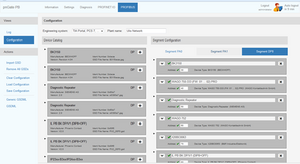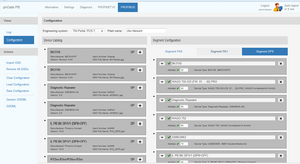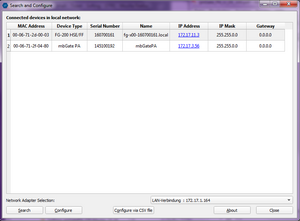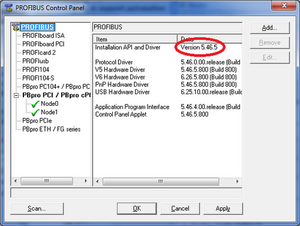pnGate DP FAQs
How to Configure pnGate PA/PB in TIA Portal?
How to parameterize PROFIBUS PA Devices in PACTware with pnGate PA/PB?
How to create GSDML file using the built in PROFIBUS configurator in pnGate PA/PB?
Query: IP address conflict
Make sure the PROFINET IP address that is configured in the PROFINET engineering tool (e.g. TIA portal) differs from the IP addresses that are used by Search and Configure, by the webserver and by the FDT application.
Using the same PROFINET IP address in TIA portal and in the webserver will cause an IP address conflict!
What is the Default Password?
If you have not changed the password, then you can log in with the default password of the device.
Please note that the default password has changed up to the Firmware Version 1.10.
Old firmware version (< 1.10):
User Name: administrator
Password: fgadmin
new firmware Version (>= 1.10):
User Name: administrator
Password: FGadmin!1
How to update Firmware via the web interface of the gateway?
Firmware update via the web interface of the gateway is only available from the firmware version 1.10 and higher.
If your gateway has an older firmware version, less than 1.10, then a firmware update cannot be made in this way. The gateway should be sent back to Softing. In this case please fill out the 'Product Repair Form' which can be found on the Softing web site and send it per mail to [email protected].
Query: No information on the gateways webserver under PROFIBUS / PROFINET IO
No log display on the pnGatePA / mbGatePB web page in the tab PROFIBUS or PROFIBUS IO -> Views -> Log.
Please make sure that no script blocker like e.g. "AdBlock Plus" or "uBlock Origin" is active on the website of the gateway.
If a script blocker is installed on your PC, please disable it and reload the webserver of the gateway. After that the corresponding logs can be displayed.
Warning:
If the pnGatePA is not parameterized via an engineering tool, the log display remains also empty in the PROFIBUS tab.
Query: Process image is zero for controllers of the S7-3xx series
In the PROFINET Engineering Tool (Step 7 project, TIA Portal), the process data is "0" (zero) in the S7-3xx controllers.
The S7 controller does not report any error and SF LED (System Fault) is off.
The pnGatePA / mbGatePB report no errors and all status LEDs are green.
On the website of the gateway in the menu item PROFIBUS -> Views -> Log you can see on the corresponding slave that the "State" is Data Exchange.
Workaround:
In the HW Configuration window of the Step7 project, select the controller and right-click in the context menu and then select "Object Properties ...".
In the new window, switch to the "Cycle / Clock Memory" tab.
The default settings for an S7-300 are 128 for the two marked setting options.
Make sure that the "Size of the process image input area" or "Size of the process image output area" is 1 (one) greater than the max. offset of the modules in the HW Config. We recommend setting the value to the max size of the process image of the S7-3xx. (See data sheet S7 -> process image)
Query: One power conditioner per PROFIBUS PA segment for the bus supply
As the gateway does not supply power to the devices on a fieldbus segment, each segment of your PROFIBUS network requires its own power supply with power conditioning.
Softing recommends using the R. STAHL bus-Carrier Series 9419 and Fieldbus Power Supply Series 9412 products.
How many devices can be connected per PA segment?
A maximum of 64 devices can be connected in total to a 4-channel pnGate PA Gateway.
There is no limit to a channel / PA segment. Any splitting of the devices in the PA segments is allowed, provided that the used power conditioner supplies sufficient power.
How to save the PROFIBUS configuration using PROFINET gateways?
The Device Catalog entries are imported via "Import GSD" and stored in the gateway.
The PROFIBUS configuration of the segments is not saved in the gateway due to insufficient persistent memory. The configuration project only exists in the web interface. It is displayed in the Segment Configuration view on the right-hand side of the PROFIBUS Configuration window. The segment configuration can be saved in a file on the PC by selecting "Save Configuration".
The name of the segment configuration file is PROFIBUS-Cfg.json and is located in the personal download folder.
When restarting the gateway, the segment configuration is not being displayed. To make it visible, reload the previously saved configuration into the web interface via "Load Configuration".
The PROFIBUS Slave configuration is typically done in the PROFINET engineering system (e.g. Siemens TIA Portal) based on the generated GSDML file in the integrated web server of the gateway (Generic GSDML option).
What happens if there is a power outage?
The PROFIBUS configuration is not lost! The configuration data is available in the individual PROFINET controllers and it is provided by the PLCs upon connection establishment.
What is the difference between the “Generic GSDML” and “GSDML” option?
One of the functions of the integrated web server of a PROFINET gateway is to convert all necessary PROFIBUS GSD files into a single PROFINET GSDML file.
The PROFIBUS Slave configuration is typically done in the PROFINET engineering system (e.g. Siemens TIA Portal) where the generated GSDML file has to be imported.
First the needed GSD files should be imported into the web server. To do this log on to the user interface, select PROFIBUS -> Configuration, determine the engineering system, click “Import GSDs” in the side menu and select the GSD files you want to import. After the import was made, the selected files are visible in the Device Catalog.
Now there are two configuration possibilities. You can generate a dynamic or a static GSDML file with the integrated web server (PROFIBUS -> Configuration -> Generic GSDML / GSDML):
- By selecting “Generic GSDML” you will generate a dynamic GSDML file from the imported GSD files in the Device Catalog. Remember that the PROFIBUS configuration of the segments is not stored in the GSDML which implies that the assignment of the devices to the PROFIBUS channels and the parameters of the devices must be done in the PROFINET engineering system (e.g. TIA Portal). If you choose this option then you have to configure the used PROFIBUS Slaves in the engineering system.
- Clicking the “GSDML” in the side menu it will convert the GSD files used in the Segment Configuration to a static GSDML file. In this case the PROFIBUS devices and the used IO modules cannot be manually altered later in the PROFINET engineering system (e.g. TIA Portal).
Where is the generated GSDML file?
The generated GSDML file is located in the personal download folder. The GSDML file needs to be moved from the download folder into the TIA Portal project folder! The path is shown in the headline of the TIA Portal project.
How is the GSDML file installed in TIA Portal?
If TIA Portal is open and the GSDML file is located in the TIA Portal project folder then the GSDML file will be automatically installed.
How to find the IP address of my Softing Gateway?
Use Search and Configure if the IP address of a Softing gateway is unknown or does not match the actual network environment. Search and Configure is usually part of the installation package. You can also install it directly from here:
SearchAndConfigure V1.46
This program can be used for searching and configuring connected Softing devices in the local network. It sends UDP packets from the local port 2360 to the remote port 2355.
Start the program by double-clicking “sac.exe” or click the corresponding item in the start menu. If you have more than one network adapters in your PC then please select first the correct network adapter in the drop-down menu. When clicking the Search buttonthe network will be scanned for connected Softing devices. The retrieved devices will be listed with their MAC address, device type, serial number, name, IP address, subnet mask and gateway.
Note: If no connected device is found please check the firewall settings.
By selecting the device and clicking the Configure button you can modify network parameters of the device without using its website. Changing the IP configuration requires the password fitting the selected device.
Please note that the IP settings cannot be changed for the Softing gateway epGatePN!
Warning:
Be aware that the device may reboot after successful reconfiguration.
The device may cause network problems if configured with incorrect settings
Is JavaScript required to be able to access the web pages of the gateway?
Start a web browser that supports JavaScript (Google, Chrome) to access the gateway from your PC.
When your web browser doesn’t support JavaScript or JavaScript is disabled, then you will not be able to access the gateway. In this case you will only see in the browser window the message “loading”.
PROFIBUS Common FAQs
What to do when PROFIBUS Interface is not accessible?
Please refer this document for a detailed explanation: PROFIBUS Interface is not accessible
Message in the Device Manager: 'Windows cannot find the specified file'
When installing the driver, the following message appears in the Device Manager: 'Windows cannot find the specified file'
In rare cases, Windows 2000/XP may have problems properly detecting new hardware. A possible cause is a missing registry entry:
HKEY_LOCAL_MACHINE\SOFTWARE\Microsoft\Windows\CurrentVersion\RunOnce
You can add this entry manually if you are logged in with administrator privileges.
Attention: Please follow these instructions very carefully. Incorrect settings can render your computer useless.
Procedure:
- Open the registry editor (Start->Run->regedit).
- Go to the following entry by expanding the corresponding folders in the tree on the left:
HKEY_LOCAL_MACHINE\SOFTWARE\Microsoft\Windows\CurrentVersion - Select 'CurrentVersion' and create a new registry key named 'RunOnce' ('Edit' menu 'New' -> 'Key')
- Leave all other registry settings unchanged.
- Close the registry editor and reboot your computer.
Where can I find the GSD files for master operation?
Where can I find the GSD files for operating my Softing PROFIBUS interface as master?
If you want the PROFIboardPCI (PB-IF…), PROFIboard, PB-PC104, FG-100 or FG-300 to run as master, you can use the softb203.gsd file, which is located in the directory
C:\Program Files\Softing\PROFIBUS\SDK\DDB(GSD)\PROFIboard master b203
once you have installed the driver.
For PROFIcard2 please use this GSD file:
C:\Program Files\Softing\PROFIBUS\SDK\DDB(GSD)\PROFIcard master b204\softb204.gsd
For the PROFIpro and PROFIusb interfaces you can use the GSD file:
C:\Program Files\Softing\PROFIBUS\SDK\DDB(GSD)\PBpro master 0baa\soft0baa.gsd
Alternatively, PROFIboard or PROFIcard can be selected in applications instead of PROFIusb.
Where can I find the GSD files for slave operation to connect to S7 controllers?
Where can I find the GSD files for operating my Softing PROFIBUS interface as slave in order to connect to an S7 controller?
If you want the PROFIboardPCI (PB-IF…), PROFIboard, PB-PC104, FG-100 or FG-300 to run as slave, you can use the softb205.gsd file, which is located in the directory
C:\Program Files\Softing\PROFIBUS\SDK\DDB(GSD)\PROFIboard slave b205
once you have installed the driver.
For the PROFIpro interface please use this GSD file:
C:\Program Files\Softing\PROFIBUS\SDK\DDB(GSD)\PBpro slave 0b35\soft0b35.gsd
You may need to adapt this GSD file to your specific application. Please note that a modified GSD file must be certified by PI (PROFIBUS International) before you distribute it.
Where can I find GSD files for ABB robots?
Where can I find GSD files for PROFIBUS interfaces in order to connect ABB robots to Siemens S7 or other masters?
The GSD file customized to your ABB robot is available from your contact person at ABB Robotics.
My PROFIBUS interface is not found in a search with the SCAN button
Please check if the board is correctly installed in the Device Manager. If it is, try creating the board manually and press the 'Apply' button.
Which version of the PROFIBUS driver am I using?
Go to the Control Panel of your system, select the PROFIBUS entry and open the PROFIBUS Control Panel. The PROFIBUS tree in the left-hand pane shows all the configured nodes and their current status. Select the root of the PROFIBUS tree. The information pane on the right now shows the installed driver version in the "Installation API and Driver" line.
Can I license KON-DP via USB or software key?
KON-DP can be licensed using a hardware key (dongle) for either the USB port or the parallel port. Licensing via software key is not possible.
How to change the Slave Address with the Configurator?
- Detect devices: the configurator detects the slaves when you run the scanning process.
- Important: Delete the cyclic data container (CyclicData) of the slave whose address you want to change
- Then activate the configuration via the Toolbar (or context menu or F5). The PROFIBUS Master establishes a connection with the configured Slave.
- Change the desired station address. Highlight the slave whose address you want to change, open the context menu and select "Properties". A dialog box opens in which you can set the desired address. Click “Apply” to confirm your settings. After about 10 seconds the “Apply” button becomes grey which means the device address has changed. Click “OK” to close the dialog.
- Deactivate the configuration
- Activate the configuration again.
The slave can now be accessed with its new address.