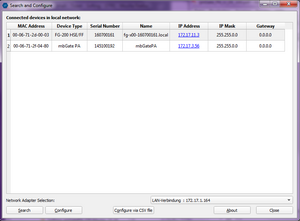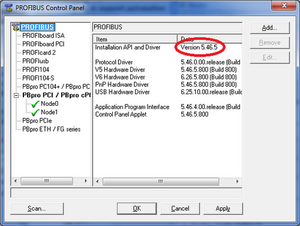epGate PN FAQs
How to change the IP address on Ethernet IP side of the epGate PN?
IP-Address of epGate PN can be changed on Ethernet IP side by means of the Molex-Tool. This tool is freeware. It doesn’t have to be installed on the PC. It can’t be started from a USB stick. Below is the link:
www.molex.com/mx_upload/superfamily/iccc/EtherNet_IPTool.html
How to enable the IP settings for EthernetIP?
How to enable PROFINET Configuration with epGate PN?
How to enable EtherNet/IP Configuration with epGate PN?
How to find the IP address of my Softing Gateway?
Use Search and Configure if the IP address of a Softing gateway is unknown or does not match the actual network environment. Search and Configure is usually part of the installation package. You can also install it directly from here:
SearchAndConfigure V1.46
This program can be used for searching and configuring connected Softing devices in the local network. It sends UDP packets from the local port 2360 to the remote port 2355.
Start the program by double-clicking “sac.exe” or click the corresponding item in the start menu. If you have more than one network adapters in your PC then please select first the correct network adapter in the drop-down menu. When clicking the Search buttonthe network will be scanned for connected Softing devices. The retrieved devices will be listed with their MAC address, device type, serial number, name, IP address, subnet mask and gateway.
Note: If no connected device is found please check the firewall settings.
By selecting the device and clicking the Configure button you can modify network parameters of the device without using its website. Changing the IP configuration requires the password fitting the selected device.
Please note that the IP settings cannot be changed for the Softing gateway epGatePN!
Warning:
Be aware that the device may reboot after successful reconfiguration.
The device may cause network problems if configured with incorrect settings
Is JavaScript required to be able to access the web pages of the gateway?
Start a web browser that supports JavaScript (Google, Chrome) to access the gateway from your PC.
When your web browser doesn’t support JavaScript or JavaScript is disabled, then you will not be able to access the gateway. In this case you will only see in the browser window the message “loading”.
PROFIBUS Common FAQs
What to do when PROFIBUS Interface is not accessible?
Please refer this document for a detailed explanation: PROFIBUS Interface is not accessible
Message in the Device Manager: 'Windows cannot find the specified file'
When installing the driver, the following message appears in the Device Manager: 'Windows cannot find the specified file'
In rare cases, Windows 2000/XP may have problems properly detecting new hardware. A possible cause is a missing registry entry:
HKEY_LOCAL_MACHINE\SOFTWARE\Microsoft\Windows\CurrentVersion\RunOnce
You can add this entry manually if you are logged in with administrator privileges.
Attention: Please follow these instructions very carefully. Incorrect settings can render your computer useless.
Procedure:
- Open the registry editor (Start->Run->regedit).
- Go to the following entry by expanding the corresponding folders in the tree on the left:
HKEY_LOCAL_MACHINE\SOFTWARE\Microsoft\Windows\CurrentVersion - Select 'CurrentVersion' and create a new registry key named 'RunOnce' ('Edit' menu 'New' -> 'Key')
- Leave all other registry settings unchanged.
- Close the registry editor and reboot your computer.
Where can I find the GSD files for master operation?
Where can I find the GSD files for operating my Softing PROFIBUS interface as master?
If you want the PROFIboardPCI (PB-IF…), PROFIboard, PB-PC104, FG-100 or FG-300 to run as master, you can use the softb203.gsd file, which is located in the directory
C:\Program Files\Softing\PROFIBUS\SDK\DDB(GSD)\PROFIboard master b203
once you have installed the driver.
For PROFIcard2 please use this GSD file:
C:\Program Files\Softing\PROFIBUS\SDK\DDB(GSD)\PROFIcard master b204\softb204.gsd
For the PROFIpro and PROFIusb interfaces you can use the GSD file:
C:\Program Files\Softing\PROFIBUS\SDK\DDB(GSD)\PBpro master 0baa\soft0baa.gsd
Alternatively, PROFIboard or PROFIcard can be selected in applications instead of PROFIusb.
Where can I find the GSD files for slave operation to connect to S7 controllers?
Where can I find the GSD files for operating my Softing PROFIBUS interface as slave in order to connect to an S7 controller?
If you want the PROFIboardPCI (PB-IF…), PROFIboard, PB-PC104, FG-100 or FG-300 to run as slave, you can use the softb205.gsd file, which is located in the directory
C:\Program Files\Softing\PROFIBUS\SDK\DDB(GSD)\PROFIboard slave b205
once you have installed the driver.
For the PROFIpro interface please use this GSD file:
C:\Program Files\Softing\PROFIBUS\SDK\DDB(GSD)\PBpro slave 0b35\soft0b35.gsd
You may need to adapt this GSD file to your specific application. Please note that a modified GSD file must be certified by PI (PROFIBUS International) before you distribute it.
Where can I find GSD files for ABB robots?
Where can I find GSD files for PROFIBUS interfaces in order to connect ABB robots to Siemens S7 or other masters?
The GSD file customized to your ABB robot is available from your contact person at ABB Robotics.
My PROFIBUS interface is not found in a search with the SCAN button
Please check if the board is correctly installed in the Device Manager. If it is, try creating the board manually and press the 'Apply' button.
Which version of the PROFIBUS driver am I using?
Go to the Control Panel of your system, select the PROFIBUS entry and open the PROFIBUS Control Panel. The PROFIBUS tree in the left-hand pane shows all the configured nodes and their current status. Select the root of the PROFIBUS tree. The information pane on the right now shows the installed driver version in the "Installation API and Driver" line.
Can I license KON-DP via USB or software key?
KON-DP can be licensed using a hardware key (dongle) for either the USB port or the parallel port. Licensing via software key is not possible.
How to change the Slave Address with the Configurator?
- Detect devices: the configurator detects the slaves when you run the scanning process.
- Important: Delete the cyclic data container (CyclicData) of the slave whose address you want to change
- Then activate the configuration via the Toolbar (or context menu or F5). The PROFIBUS Master establishes a connection with the configured Slave.
- Change the desired station address. Highlight the slave whose address you want to change, open the context menu and select "Properties". A dialog box opens in which you can set the desired address. Click “Apply” to confirm your settings. After about 10 seconds the “Apply” button becomes grey which means the device address has changed. Click “OK” to close the dialog.
- Deactivate the configuration
- Activate the configuration again.
The slave can now be accessed with its new address.