FAQ – Frequently Asked Questions and Application Notes
We have documented the answers to the most frequently asked questions to enable you to easily and quickly find answers directly.
CAN general
CANusb: Error -603
Error -603 is a CANusb-specific error. It is defined in the CANL2.h Layer2 header file as FRW_ERROR_COMMUNICATIONBROKEN in line 130. This error indicates a USB communication failure. Please check your USB cable. This is a common issue for USB cables that are very long. The use of a USB hub may also help to solve this problem.
CAN interface is not accessible
Is there a CAN API for .NET?
Yes, there is. Both a standard C API and a .NET API are available with CAN setup version 5.0 and higher. The new channel handle makes it very easy to use multiple boards within a single application. The API supports all Softing CAN interface boards and the EDICcard2.
Version conflict warning
Version conflict for CANanalyzer CAN driver from version 5.2. Where can I find the latest drivers for the CANcard2 for CANanalyzer?
This error message can be ignored because the CANalyzer V 5.2 does not distinguish between CANcard2 and CANcardX in the interpretation of the driver version.
The correct driver is already installed for the CANcard2 regardless of this message.
Pin assignment of the CAN connector on the interface board
| Pin | Signal | Description |
|---|---|---|
| 1 | reserved | |
| 2 | CAN_L: | CAN_L bus line dominant low |
| 3 | CAN_GND | CAN ground |
| 4 | reserved | |
| 5 | (CAN_SHLD) | optionally: CAN shielding |
| 6 | GND | optional: ground |
| 7 | CAN_H | CAN_H bus line dominant high |
| 8 | reserved | |
| 9 | (CAN_V+) | optionally: CAN external supply |
How do I correctly terminate a CAN network?
By default, a CAN high-speed network is terminated with a 124 ohm resistor.
For a cable length between 300 m - 600 m it is recommended to use 150 ohm.
For a cable length between 600 m - 1000 m it is recommended to use 300 ohm.
Error Code: e0000007 by the configuration of a CAN Interface Card
Error Code: e00000007 - Err: Invalid registry value to read.
Workaround:
You need administrator rights to perform the following steps.
- Please close the Softing CAN Interface Manager (SCIM).
- Open the Registry Editor (regedit) and navigate to the key (32 bit operating system):
HKEY_LOCAL_MACHINE\SOFTWARE\Softing\CAN\DEVICES
Delete all the entries and suborders under the key DEVICES.
If you use a 64 bit operating system you will find these registry entries below:
HKEY_LOCAL_MACHINE\SOFTWARE\Wow6432Node\Softing\CAN\DEVICES
- Then open the SCIM. The registry entries are created automatically again.
If you have an old version of the SCIM (less than V2.67) on your PC then it may be necessary to delete the file "C:\WINDOWS\system32\CANcpl.cpl" manually. After that uninstall the CAN driver and install the latest driver version from our website.
How to create the CAN Driver Setup trace file?
Trace file of the CAN driver setup can be created as described below:
- First of all please determine your %Temp% directory. To do it enter in a DOS box:
cd %Temp%
Note that this directory is not visible by default. - Please start CANSetup.exe normal and wait until the first setup dialog (Welcome dialog) appears.
- After that a file "SoSetup32.exe" (or "SoSetup64.exe" on 64 bit systems) will be located in the %Temp% directory. Copy it to a different directory for e.g. C:\temp
- Then quit CANSetup.exe
- Start the copied file in a DOS box with the parameters
SoSetup32.exe /V"/l*v log.txt" - The trace file (log.txt) will be created in the directory where the setup was called.
USB 3.0 issues by CANpro USB with old boot block version (< 1.05)
If you have an USB 3.0 issue on a CANpro USB with boot block version less than 1.05, then process a boot block update on the interface card.
The boot block update should only be used when the CANpro USB will not be recognised correctly (appears below “unknown devices”) and USB 3.0 slot is used. In case the boot block of the interface is already 1.05 then the boot block update is useless and should not be processed.
Please check the boot block version of the CANpro USB in any PC where the CANpro USB is recognizes correctly. The boot block version can be seen in the SCIM.
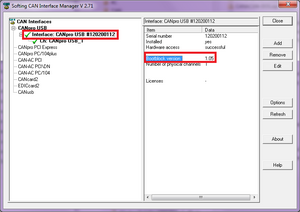
The boot block update tool is available from
BootBlockUdate Tool
Please start at any standard PC that has no problem recognizing the CANpro USB with its original boot block.
Please install the latest CAN driver setup (V5.21) on this PC from our download center.
The setup may ask you to uninstall an earlier version of the setup. Please do so manually using Windows’ programs and features control panel and then install the new setup.
Now connect your CANpro USB device to this machine. It should be recognized then.
At this stage you can use the boot block update tool. This will bring the connected CANpro USB to the latest version 1.05 of the boot block.
Please install the new CAN setup also on your target PC.
Now the updated CANpro USB should work fine.
CAN Layer 2 API
Compatibility of CAN Layer 2 API versions 4.xx and 5.xx
Replacing CANusb with CANpro USB
The new Softing CANpro USB was designed as a direct replacement for the now discontinued CANusb. The latest drivers are backward compatible to older CAN interface cards and driver versions, to ensure that the CANproUSB works with older software applications.
You can download the latest driver files here.
Please make sure the checkbox for “Wrapper for CAN API V4” is checked when you install the new driver. Most applications will work properly after installing the drivers and after Windows plug and play detected the new CANpro USB.
In some cases it may be necessary to also replace older DLL files in your application directory with the corresponding DLL files of the current driver. The DLL files in question are:
- canL2.dll
- CANusb.dll
- CANusbM.dll
If your application software uses and distributes older versions of these DLL files you will need to update them. The DLL files are part of the driver installation for backward compatibility to our older version 4 API. They are usually installed in the following directory:
C:\Program Files (x86)\Softing\CAN\CAN Layer2 V5.17\CAN_V4.0x_wrapper\CANusb\Win32
Please copy the DLL files from this directory to the directory of your application software, replacing the older files.
